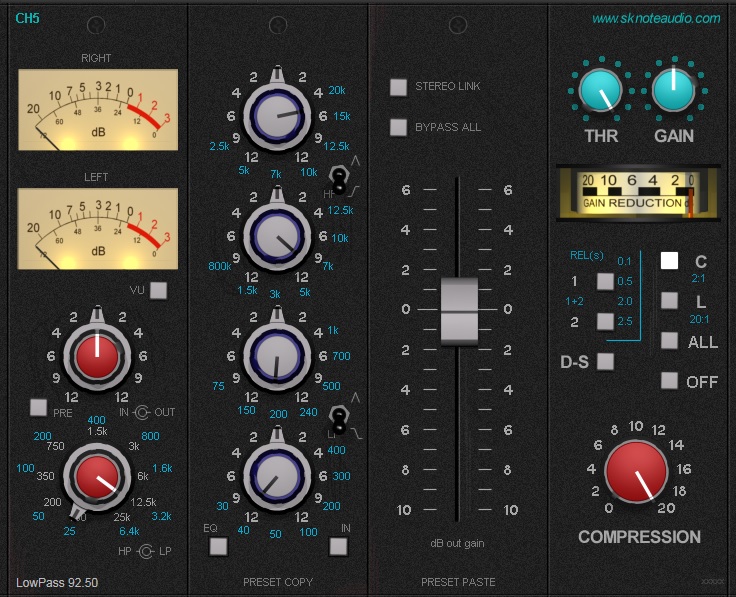Ch5 is an emulation of a set of three devices, tipically modules of one of the most classic consoles around.
Characterful and interesting.
The modules are:
– Preamplifier and meters.
– Equaliser (proportional Q).
– Compressor/Limiter.
Additional features are:
– Fader.
– Hi-pass and Lo-pass smooth filters (12 dB/oct).
The modules are connected as in the graphics, left to right. Only exceprion is the Fader, which is just a clean gain stage and is placed as the latest stage.
So: Input->preamp(with HP and LP)->EQ->Compressor->Fader->Output.
The effects are mono or stereo. A stereo_link option is available for the compressor. When engaged, the same amunt of gain reductions is applied to both left and right channels, so the stereo image is not affected.
The Preamp includes the HP and LP filters, so they are bypassed when the Preamp is not engaged. The preamp starts loosing linearity close to -18dBfs (red area on the meters). Increase input gain and compensate by output gain to get a hotter signal. THe Preamp adds some weight, mainly to the lowest range.
The EQ has two options: insert (“IN”) and active (“EQ”). When inserted but not active, adds a light but often interesting character to the signal passing through (filters are not working). When active, the filters affect the signal depending on the settings.
These filters are peculiar for their “Proportional-Q” characteristic. The band of each filter becomes narrower as the gain is increased. The sound is typical, with a stronger quality-factor for large boosts or cuts and a smoother curve for smaller boosts or cuts.
The curves are symmetric for boost and cut.
Controls are not stepped, the classic “boost-cut” on the same frequency trick can be used. Just boost and cut the same frequency and the same amount (using two overlapping bands), then move one frequency setting slightly to emulate the typical mismatch of hardware units.
The highest band is oversampled, to get the correct behaviour with highest frequencies.
The compressor is one of a kind. Its architectyure gives a quite interesting and aggressive_where_needed character.
The layout is very simple.
Attack time is fixed, typical 25ms “snappy” attack.
Release time has four options available, through the combination of two buttons. The labels show how the combinations affect the release time.
This compressor is one of the “threshold” kind, as opposed to “push the signal by an input gain” style. Set the threshold to make it start compressing, compensate for level loss by its output gain control.
A very useful “Compression” control makes it very versatile. Best practice for this kind of effects:
– Set Compression to 100%.
– Adjust the parameters for the best effect.
– Reduce Compression to fine tune the sound.
One trick is implemented and readily available on the interface: the “All Buttons In” compression mode. Activated a response which goes out of the original design but is very interseting (usually stronger) on several sources. Corresponds to pushing both “Compressor” and “Limiter” mode buttons together on the hardware unit.
Another interesting feature of the Compressor is the “De-essing” mode. A filter is engaged in the sidechain, giving more sensitivity to mid-high frequencies. It is very useful on mid-rangey sources, too. Just engage the button to activate the filter.
A special feature of this effect is its “Bypass All” button. It just by-passes or activates the whole set of instances inserted in the project, all at once. It is often useful to evaluate the overall effect of the “console” on the project.
The Fader is a simple, short range, clean output gain stage.
Best practice:
– Set Compressor’s output gain to match the levels between engaged and bypassed unit. Do it while the Fader is at 0dB (neutral).
– Use or automate the Fader as an auxiliary gain stage.
The size of the interface fits well in the smaller screen of an Avid Venue S3x console, too. Use the AAX-DSP format for this.
Clipboard Preset Management.
This is an extremely useful way of sharing presets:
– Select “Preset Copy” to copy all the settings at once as readable text to the system clipboard. Paste the text wherever needed, e.g. in a forum thread or in a text file.
– To get a preset from a forum, a text file or other readable sources, select the whole text and select “Copy” with the mouse. Press “Preset Paste” on the interface to import the whole preset.